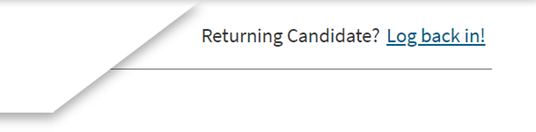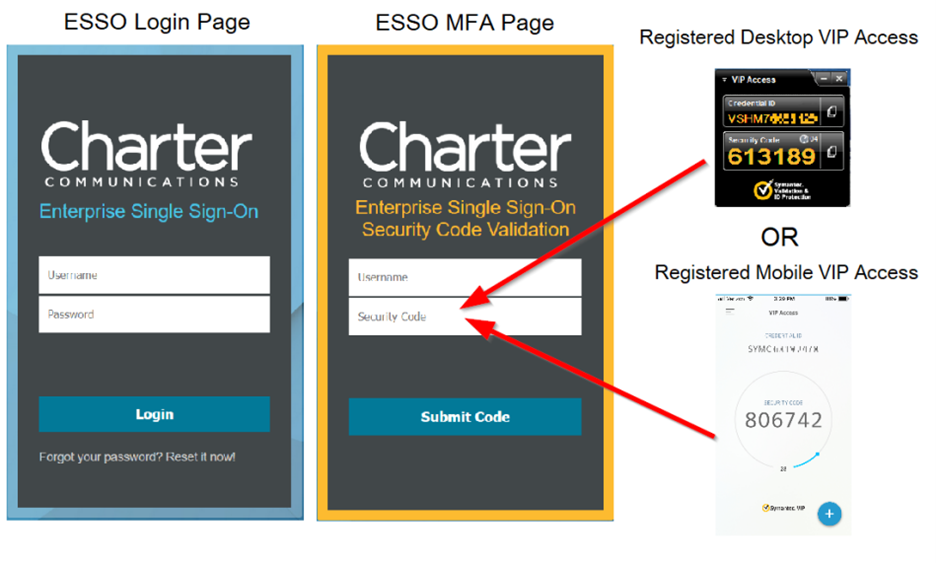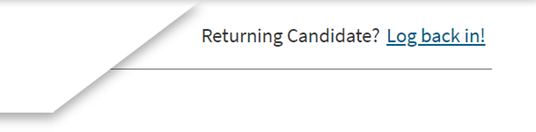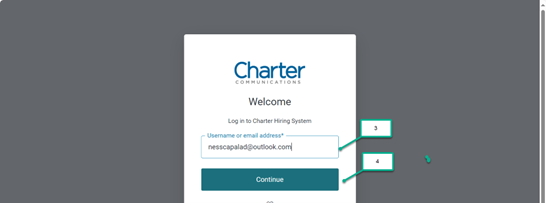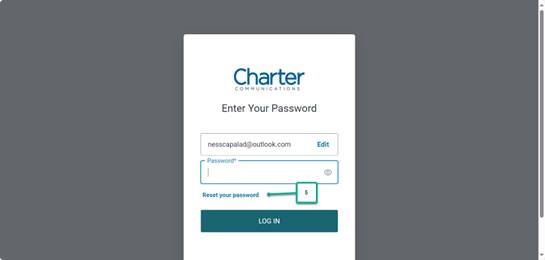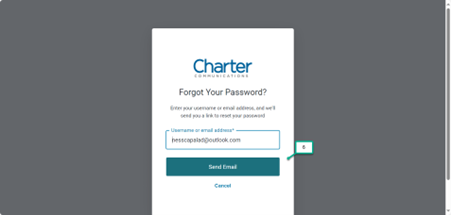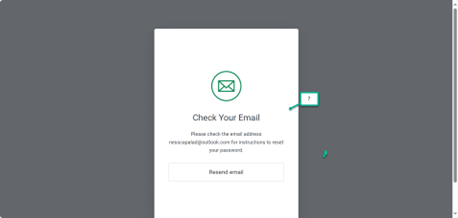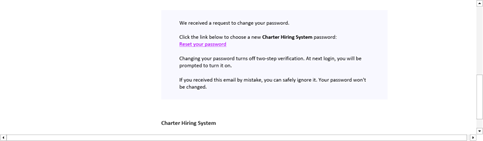Sign up to receive the latest career opportunities directly to your inbox. All fields marked with an asterisk (*) are required.
Areas of interest Enter a location and a category, and click "Add" to create your Job Alert. Select category Account Management Accounting and Finance Administrative Advertising Sales Billing Business Analysis Business Development Business Planning Call Center Claims Construction Content Development Creative Credit Services Customer Operations Customer Service Cybersecurity Design Digital Editorial Engineering Enterprise Sales Facilities Field Operations Field Technician Government Affairs Human Resources Information Technology Inside Plant Facilities - Headend & Hub Inside Sales Intern IT Management IT Support L&D Leadership Maintenance Marketing Media Mobile Multi-Tenant Sales Network Engineering Network Operations News NULTV Programming Operations Outside Sales Procurement Product Production Project Management Real Estate Research Retail Sales Sales Engineer Sales Operations Security Software Engineering Supply Chain Systems Engineering Technician Telecom Engineering Telemarketing TV Programming Video Operations
Select location Akron, Ohio Albany, New York Albemarle, North Carolina Albertville, Alabama Alpena, Michigan Alpharetta, Georgia Altoona, Wisconsin Anaheim, California Apopka, Florida Apple Valley, California Appleton, Wisconsin Arden, North Carolina Arlington, Texas Asheville, North Carolina Ashland, Kentucky Athens, Georgia Auburn, New York Auburn, Alabama Auburn, Maine Auburndale, Florida Augusta, Maine Austin, Texas Avon Lake, Ohio Bakersfield, California Ballwin, Missouri Bangor, Maine Banning, California Bardstown, Kentucky Barstow Heights, California Batavia, New York Baxter, Minnesota Bay City, Michigan Beachwood, Ohio Beaumont, Texas Bell Gardens, California Beloit, Wisconsin Benbrook, Texas Bethesda, Maryland Biddeford, Maine Big Bear Lake, California Billings, Montana Birmingham, Alabama Blue Ash, Ohio Bluffton, South Carolina Boone, North Carolina Bowling Green, Kentucky Bowling Green, Ohio Bozeman, Montana Bradenton, Florida Brandon, Florida Brea, California Bridgeton, Missouri Brockport, New York Brooklyn, New York Brooksville, Florida Buffalo, New York Butte, Montana Cadillac, Michigan Canton, Texas Cantonment, Florida Cape Girardeau, Missouri Carlsbad, California Carmel, Indiana Carrollton, Georgia Carrollton, Texas Carson City, Nevada Cary, North Carolina Casper, Wyoming Cedartown, Georgia Celina, Ohio Center Conway, New Hampshire Cerritos, California Charlotte, North Carolina Chatsworth Lake Manor, California Cheektowaga, New York Cheviot, Ohio Cheyenne, Wyoming Chico, California Childersburg, Alabama Chillicothe, Ohio Cincinnati, Ohio City of Saint Peters, Missouri Clarksville, Tennessee Clearwater, Florida Clermont, Florida Cleveland, Ohio Cleveland Heights, Ohio Cleves, Ohio Coeur d'Alene, Idaho Colby, Wisconsin Coldwater, Michigan College Point, New York Columbia, Missouri Columbia, Tennessee Columbus, Ohio Columbus, Nebraska Coos Bay, Oregon Coppell, Texas Corpus Christi, Texas Cortland, New York Crockett, Texas Cullman, Alabama Dallas, Texas Dallas, Oregon Davison, Michigan Dayton, Ohio Daytona Beach, Florida Decatur, Alabama Defiance, Ohio Dothan, Alabama Downey, California Duarte, California Duluth, Georgia Duluth, Minnesota Durango, Colorado East Syracuse, New York Eaton, Ohio Edgewood, Kentucky El Encino, California El Paso, Texas El Segundo, California Elizabeth City, North Carolina Elmhurst, New York Elyria, Ohio Englewood, Colorado Enterprise, Alabama Erie, Pennsylvania Escanaba, Michigan Eunice, Louisiana Evansville, Indiana Farmers Branch, Texas Fayetteville, North Carolina Findlay, Ohio Florence, Kentucky Florissant, Missouri Flushing, New York Fond du Lac, Wisconsin Fort Lee, New Jersey Fort Morgan, Colorado Fort Worth, Texas Fremont, Ohio Frisco, Texas Gainesville, Georgia Garden Grove, California Garfield Heights, Ohio Garland, Texas Garner, North Carolina Gastonia, North Carolina Gilroy, California Gladstone, Missouri Grand Haven, Michigan Grand Island, Nebraska Grand Junction, Colorado Great Falls, Montana Green Bay, Wisconsin Greensboro, North Carolina Greenville, South Carolina Greenville, Texas Greenwood Village, Colorado Greer, South Carolina Grove City, Ohio Gunnison, Colorado Guntersville, Alabama Hammond, Louisiana Harlingen, Texas Helena, Montana Hemet, California Henderson, Kentucky Henderson, North Carolina Herculaneum, Missouri Hermitage, Pennsylvania Hickory, North Carolina High Point, North Carolina Holland, Michigan Holly Ridge, North Carolina Holly Springs, North Carolina Homewood, Alabama Honolulu, Hawaii Hoover, Alabama Houston, Texas Huber Heights, Ohio Hudson, Ohio Hueytown, Alabama Huntington Beach, California Hurst, Texas Independence, Ohio Indianapolis, Indiana Indio, California Inglewood, California Inverness, Florida Irving, Texas Irwindale, California Jackson, Tennessee Jackson Heights, New York Jacksonville, North Carolina Jamestown, New York Janesville, Wisconsin Kahului, Hawaii Kalispell, Montana Kamuela, Hawaii Kaneohe, Hawaii Kansas City, Missouri Kansas City, Kansas Kearney, Nebraska Kennewick, Washington Kettering, Ohio Kīhei, Hawaii Kilgore, Texas Killeen, Texas Kingsport, Tennessee Kissimmee, Florida Kitty Hawk, North Carolina Knoxville, Tennessee La Grange, Georgia Laguna Hills, California Lahaina, Hawaii Lake Elsinore, California Lake Mary, Florida Lakeland, Florida Lakeville, Minnesota Lakewood, California Lander, Wyoming Laredo, Texas Largo, Florida Latham, New York Laurens, South Carolina Lebanon, Tennessee Lenoir, North Carolina Lewiston, Maine Lexington-Fayette, Kentucky Liberty, Missouri Lima, Ohio Lincoln, Nebraska Lincolnton, North Carolina Livonia, Michigan Long Beach, California Los Angeles, California Louisville, Kentucky Ludington, Michigan Lumberton, North Carolina Lynwood, California Madison, Wisconsin Madisonville, Kentucky Maitland, Florida Mandeville, Louisiana Manhattan Beach, California Mansfield, Ohio Marinette, Wisconsin Marion, Indiana Marion, Ohio Maryland Heights, Missouri Marysville, Ohio Maryville, Tennessee Mayfield Heights, Ohio McAllen, Texas McKenzie, Tennessee McMinnville, Tennessee Medford, Oregon Melbourne, Florida Mentor, Ohio Middletown, New York Mililani Town, Hawaii Milledgeville, Georgia Milwaukee, Wisconsin Missoula, Montana Monroe, North Carolina Monroe, Michigan Montgomery, Alabama Montrose, Colorado Morehead City, North Carolina Moreno Valley, California Morrisville, North Carolina Mount Pleasant, Michigan Mount Pleasant, Wisconsin Mount Vernon, New York Mount Vernon, Ohio Murfreesboro, Tennessee Myrtle Beach, South Carolina Nags Head, North Carolina Nashville, Tennessee Nederland, Texas New Port Richey, Florida New York, New York Newark, Ohio Newport, Kentucky Newport, North Carolina North Adams, Massachusetts North Canton, Ohio North College Hill, Ohio North Conway, New Hampshire North Kansas City, Missouri North Olmsted, Ohio North Windham, Connecticut Novi, Michigan O'Fallon, Missouri Ocoee, Florida Onalaska, Wisconsin Oneonta, New York Opelousas, Louisiana Orange City, Florida Orangeburg, South Carolina Orlando, Florida Oscoda, Michigan Oshkosh, Wisconsin Overland, Missouri Overland Park, Kansas Oxnard, California Palisades Park, New Jersey Palm Coast, Florida Palm Desert, California Pasco, Washington Pearl City, Hawaii Perrysburg, Ohio Petoskey, Michigan Pharr, Texas Pinellas Park, Florida Pittsfield, Massachusetts Plano, Texas Platte City, Missouri Plattsburgh, New York Pleasant Prairie, Wisconsin Portage, Michigan Portland, Maine Pullman, Washington Queens, New York Queensbury, New York Racine, Wisconsin Radcliff, Kentucky Raleigh, North Carolina Redding, California Redlands, California Reno, Nevada Rensselaer, New York Reynoldsburg, Ohio Richardson, Texas Richland, Washington Richmond, Kentucky Ridgway, Colorado Rising Sun, Indiana Riverside, California Riverton, Wyoming Riverview, Florida Roanoke Rapids, North Carolina Rochester, New York Rochester, Minnesota Rockland, Maine Rome, New York Rosemount, Minnesota Russellville, Alabama Sacramento, California Saint Ann, Missouri Saint Charles, Missouri Salisbury, North Carolina San Antonio, Texas San Diego, California San Luis Obispo, California San Marcos, Texas Sanford, North Carolina Sanford, Florida Santa Ana, California Santa Paula, California Saranac Lake, New York Sarasota, Florida Saratoga Springs, New York Sault Ste. Marie, Michigan Schenectady, New York Seminole, Florida Sheboygan, Wisconsin Sikeston, Missouri Simpsonville, South Carolina Slidell, Louisiana South Lake Tahoe, California South Portland, Maine South Richmond Hill, New York Southern Pines, North Carolina Southern Shores, North Carolina Spartanburg, South Carolina Springfield, Ohio Springfield Gardens, New York St Louis, Missouri St. Petersburg, Florida Stamford, Connecticut Staten Island, New York Stevens Point, Wisconsin Suffolk, Virginia Summerville, South Carolina Syracuse, New York Tampa, Florida Telluride, Colorado Temple, Texas Terre Haute, Indiana Thibodaux, Louisiana Thousand Oaks, California Torrance, California Town and Country, Missouri Town of Amherst, New York Town of Canandaigua, New York Town of East Rochester, New York Town of Henrietta, New York Town of Horseheads, New York Town of Houlton, Maine Town of Mexico, Maine Town of New Hartford, New York Town of Plymouth, New Hampshire Town of Vestal, New York Town of Webster, New York Town of West Seneca, New York Town of Whitefield, New Hampshire Traverse City, Michigan Troutman, North Carolina Troy, New York Troy, Ohio Tullahoma, Tennessee Turlock, California Ulster Park, New York Ventura, California Viera East, Florida Waco, Texas Waite Park, Minnesota Wake Forest, North Carolina Warren, Ohio Warrensburg, Missouri Warrenton, Oregon Washington Court House, Ohio Washington D.C., District of Columbia Wausau, Wisconsin Wauwatosa, Wisconsin Wells Beach Station, Maine Wenatchee, Washington Wesley Chapel, Florida West Allis, Wisconsin West Branch, Michigan West Chester, Ohio West Columbia, South Carolina West Covina, California West Melbourne, Florida Westbrook, Maine Westminster, California Whitehall, Ohio Whitmore Lake, Michigan Whittier, California Wichita Falls, Texas Willard, Ohio Willmar, Minnesota Wilmington, North Carolina Wilson, North Carolina Winslow, Maine Winston-Salem, North Carolina Winter Park, Florida Woodland Hills, California Woodside, New York Worcester, Massachusetts Yakima, Washington Yucca Valley, California Zanesville, Ohio
Add